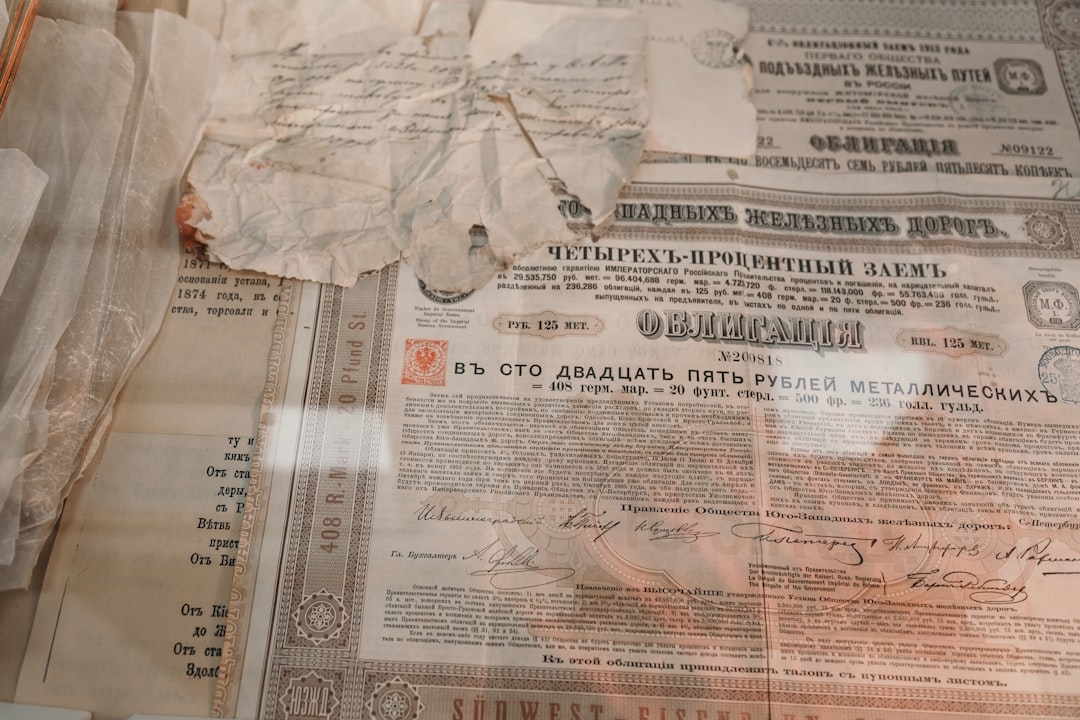
Fixing OpenAI SSL Certificate Verify Failed - Ultimate Guide!
Understanding SSL Certificate Verification
SSL (Secure Socket Layer) and its successor TLS (Transport Layer Security) are cryptographic protocols that provide secure communication over a computer network. SSL/TLS certificates play a crucial role in establishing trust between the client and the server. When a client connects to a server, it initiates an SSL/TLS handshake process to verify the authenticity of the server’s certificate.
During the SSL/TLS handshake, the client checks the server’s certificate against a list of trusted Certificate Authorities (CAs). The client verifies that the certificate is valid, has not expired, and is issued by a trusted CA. If the verification fails, the client displays an SSL certificate verification error, such as “SSL certificate verify failed.”
SSL certificate verification is an essential step in ensuring the security and integrity of the connection. It helps prevent man-in-the-middle attacks, where an attacker intercepts the communication between the client and the server and poses as the server.
Common Causes of SSL Certificate Verification Failure
There are several reasons why SSL certificate verification can fail. Let’s explore some of the common causes:
-
Expired or Invalid Certificate: If the server’s SSL/TLS certificate has expired or is not properly signed by a trusted CA, the client will reject it, resulting in an SSL certificate verification error.
-
Mismatched Common Name (CN): The Common Name (CN) field in the certificate must match the domain name of the server. If there is a mismatch, for example, if the certificate is issued for “www.example.com” but the client is connecting to “api.example.com,” the verification will fail.
-
Self-Signed or Untrusted Certificate: Self-signed certificates are not issued by trusted CAs and are not automatically trusted by clients. If a server uses a self-signed certificate or a certificate from an untrusted CA, the client will display an SSL certificate verification error.
-
Revoked Certificate: If a certificate has been revoked by the CA, often due to a compromise or other security issues, the client will reject it.
-
Intermediate Certificate Missing: SSL/TLS certificates are often issued in a chain, with the server certificate being signed by an intermediate CA, which, in turn, is signed by a root CA. If the client does not have the intermediate certificate in its trust store, it will fail to verify the server’s certificate.
-
Clock Skew: SSL/TLS certificates have an expiration date, and the client’s clock must be correctly set. If the client’s clock is out of sync with the server’s clock or if the client’s time is incorrect, the certificate’s validity will be compromised, and the verification will fail.
-
Firewall or Proxy Interference: Some firewalls or proxies perform SSL/TLS interception, where they decrypt and re-encrypt the communication. This can cause issues with certificate verification if the client does not trust the proxy’s certificate.
Troubleshooting SSL Certificate Verification Failure
When facing an SSL certificate verification error, there are several steps you can take to troubleshoot and resolve the issue:
-
Check the Certificate Expiration Date: Ensure that the server’s certificate has not expired. If it has, contact the server administrator to renew the certificate.
-
Verify the Certificate Chain: Make sure the server’s certificate is correctly chained to a trusted root CA. Check if the intermediate certificates are properly installed on the server and ensure that the client has the necessary intermediate certificates in its trust store.
-
Check the Common Name (CN): Verify that the Common Name (CN) field in the certificate matches the domain name you are trying to connect to. If there is a mismatch, contact the server administrator to request a new certificate with the correct CN.
-
Update the Trust Store: Ensure that the client’s trust store is up to date with the latest root CA certificates. Some operating systems and browsers update their trust stores automatically, but in some cases, manual updates may be required.
-
Disable SSL/TLS Interception: If you are behind a firewall or proxy that performs SSL/TLS interception, try disabling it temporarily to see if it resolves the issue. If the error goes away, contact the network administrator to properly configure the interception.
-
Check the System Clock: Verify that the client’s clock is correctly set. If it is not synchronized with a reliable time source, update it or configure it to use NTP (Network Time Protocol).
-
Verify Certificate Revocation Status: Check the certificate’s revocation status by contacting the CA’s Certificate Revocation List (CRL) or using the Online Certificate Status Protocol (OCSP). If the certificate has been revoked, contact the server administrator to obtain a new certificate.
Conclusion
SSL certificate verification is a critical step in establishing secure communication between a client and a server. When an SSL certificate verification error occurs, it is crucial to understand the possible causes and take appropriate steps to resolve the issue.
By checking the certificate’s expiration date, verifying the certificate chain, ensuring the correct Common Name (CN), updating the trust store, disabling SSL/TLS interception, checking the system clock, and verifying the certificate’s revocation status, you can troubleshoot and fix SSL certificate verification failures.
Remember, SSL/TLS certificates are essential for maintaining the confidentiality, integrity, and authenticity of your communication. Regularly monitor and update your SSL/TLS certificates to ensure a secure and trustworthy connection.